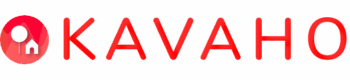Kavaho is a powerful platform that simplifies lease management for landlords by offering digital lease agreements aligned with the standard Residential Tenancy Agreement issued by the Real Estate Institute of New South Wales (REINSW). Not only does Kavaho streamline the process of creating lease agreements, but it also initiates various management processes based on the information entered into the agreement. In this guide, we will explore the two pathways available in Kavaho for creating lease agreements and highlight the steps involved in each process.
Pathway 1: Digitise An Existing Lease
When there is a current tenancy and an existing lease agreement, this option to digitise an existing lease allows you can start using the Kavaho platform immediately to manage the tenancy. It’s important to note that this Digitised Lease is not a legally binding document, as the original lease agreement that you and your tenant signed should already exist outside of Kavaho. The Digitised Lease serves as a reference within the platform and enables Kavaho to support landlords in managing their properties effectively.
Pathway 2: Create a New Lease
Before new tenants move in, it’s essential to have a legally binding lease agreement signed by both the landlord(s) and tenant(s). The signing is done electronically and the signed agreement can be printed from Kavaho at any time, making it convenient and efficient. The Create a New Lease pathway ensures that all necessary information is captured during the lease agreement creation, enabling Kavaho to support landlords in various management aspects.
The Create a New Lease process starts with a Prerequisites page and continues with five extra pages each with 4-5 sections to complete, and finishes with digital signing on page 5.
Steps a Landlord takes to complete the Lease Agreement: Is this the same process for Create a New Lease and Digitise Existing Lease? Should the 5th step after signing electronically be ‘Submit to create tenancy in Kavaho and send email/copy to tenant(s)’? And when do tenants sign too?
- Prerequisites – enter your address, bank information and payment frequency. This information is used for notifications and monitoring rent payments.
- Complete pages 1-5. Provide the required details accurately to ensure the lease agreement is comprehensive and legally sound.
- Preview the whole agreement before signing.
- Sign electronically.
- Submit to create tenancy in Kavaho and send email/copy to tenant(s).
If you can’t complete it in one go – we know, life is busy! – then you can save a draft and review it at any time through your property’s ‘Documents’ section in Kavaho.
Remember, you cannot edit the signed lease agreement. Editing of the draft agreement only is permitted, prior to any tenant signing it. If the new lease agreement is incorrect and the tenancy has not commenced, then terminate it and create a new one. If the tenancy has commenced and you wish to correct the lease agreement, then you will have to terminate the existing agreement and settle any amounts owed before creating a new lease agreement.
And what does Kavaho then do with the information?
Kavaho checks if the tenant(s) is an existing Kavaho user and sends notifications inviting them to join Kavaho and sign the lease agreement:
- For new users, Kavaho sends the invitation to sign the lease agreement via email.
- For existing users, Kavaho sends the notification through both email and Kavaho Message.
It’s important for landlords to check their email inbox, including junk or spam folders, to ensure they don’t miss any communication from Kavaho.